Billing and cost
Temporal strives to provide full transparency over billing and costs. Account Owners and Finance Admins can view their detailed billing information at any time. Use this information to assess your spending patterns, inspect your credit ledger, check your invoice histories, or update payment details as needed.
For more information on Temporal Cloud pricing for Actions, storage, and services/support, please visit our Pricing page.
The billing page includes the following information. If you're not on a standard plan, your billing page may show a subset of this list:
- Current balance: Your balance to date for this billing cycle
- Recent bill: The amount of your most recent bill
- Invoice history: Access to all past invoices
- Credit ledger: A record of all credit related transactions including details on credit grants, purchases, usage, and remaining credits, if applicable
The Usage page shows the cost breakdown by Namespace. If your organization separates projects by Namespace -- for architectural reasons, for development/production differentiation, for different products, etc -- you can view individual costs for each Namespace.
Current balance
Your current balance card shows the balance for your current billing cycle and the date it was last updated. This balance adjusts with use and appears on the first line of your Invoices table.
Billing cycles normally begin on the first of the month (UTC). The minimum support fee for your first month is prorated based on your sign-up date.
Recent bill
The "Recent Bill" card displays the previous bill amount.
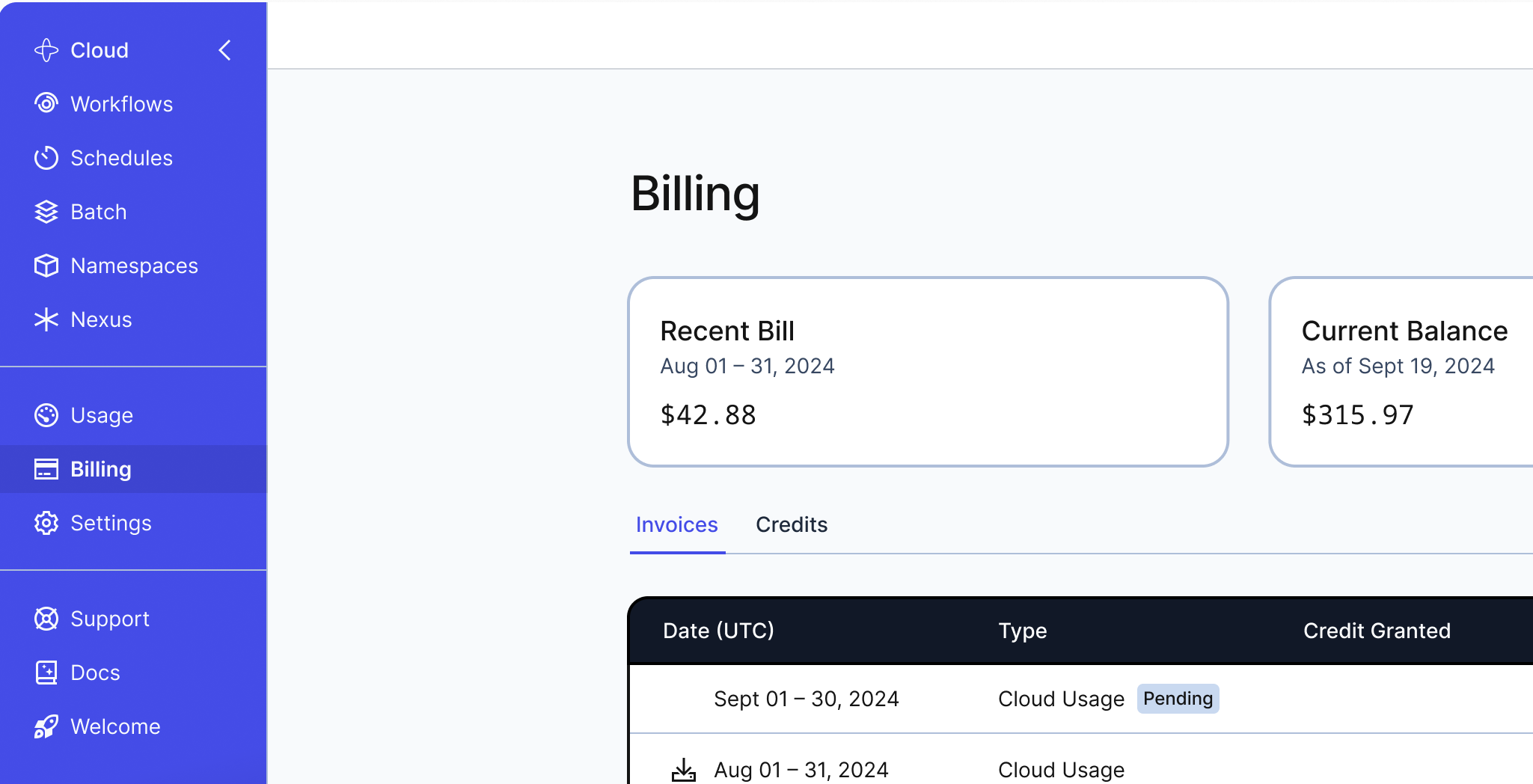
- If you pay your invoices through Stripe, you'll see a Pay Now button. It takes you to the Stripe portal to complete your payment
- If your account is set up for auto-payment, you don’t need manually pay bills. However, you can choose to make manual payments whenever you wish
Invoices
To review your invoices, follow these steps:
- Click Billing on your left-side vertical navigation.
- Under the Invoices section, select and download the invoice(s) you want to review.
The Invoices table shows the following information:
- Date (UTC): The date range covered by the invoice
- Type: The type of invoice, such as credit purchase or cloud usage
- Credit Granted: The total credits added to your account
- Credit Purchase Amount: The amount paid for purchasing credits
- Credit Usage: The credits used during the billing cycle
- Subtotal: The total amount of the invoice before any adjustments
- Balance Due: The amount to pay after applying credits
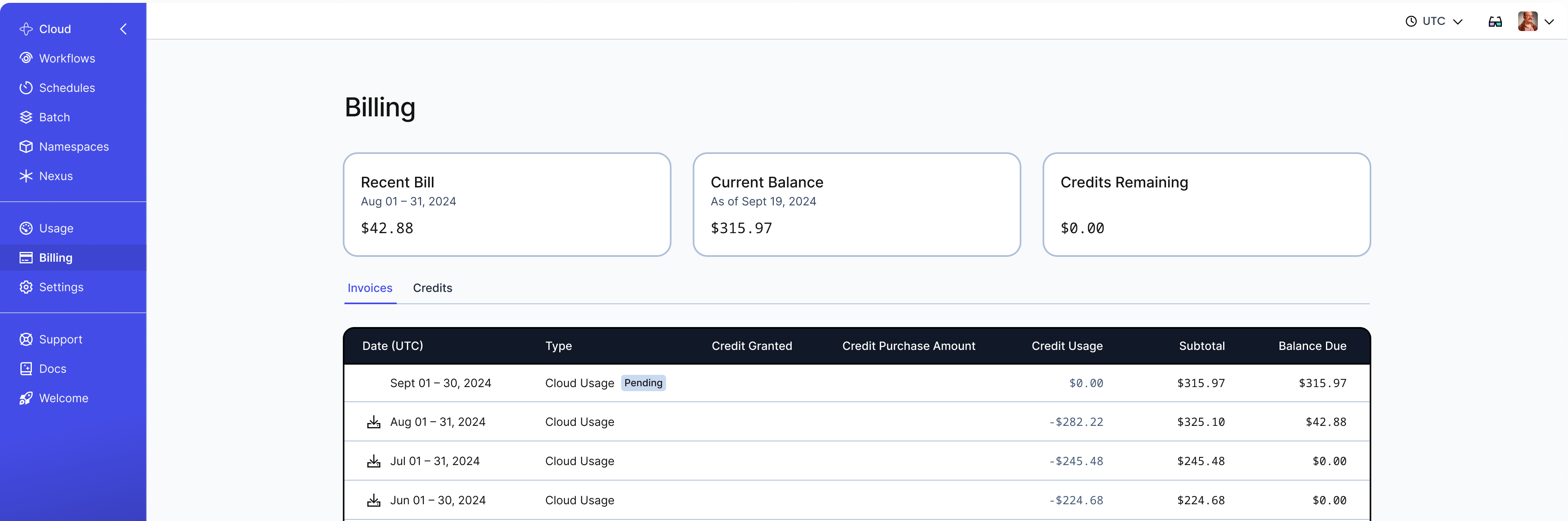
During the current billing period, your invoice will not be finalized and the download option will not be available.
Credits
The following information appears under the credits table:
- Effective At (UTC): The date when the credit grant became effective
- Type: Indicates whether the transaction was a deduction, expiry, or grant
- Amount: The credit amount that was granted, deducted, or expired
- Credits Remaining: The remaining credit available in the account
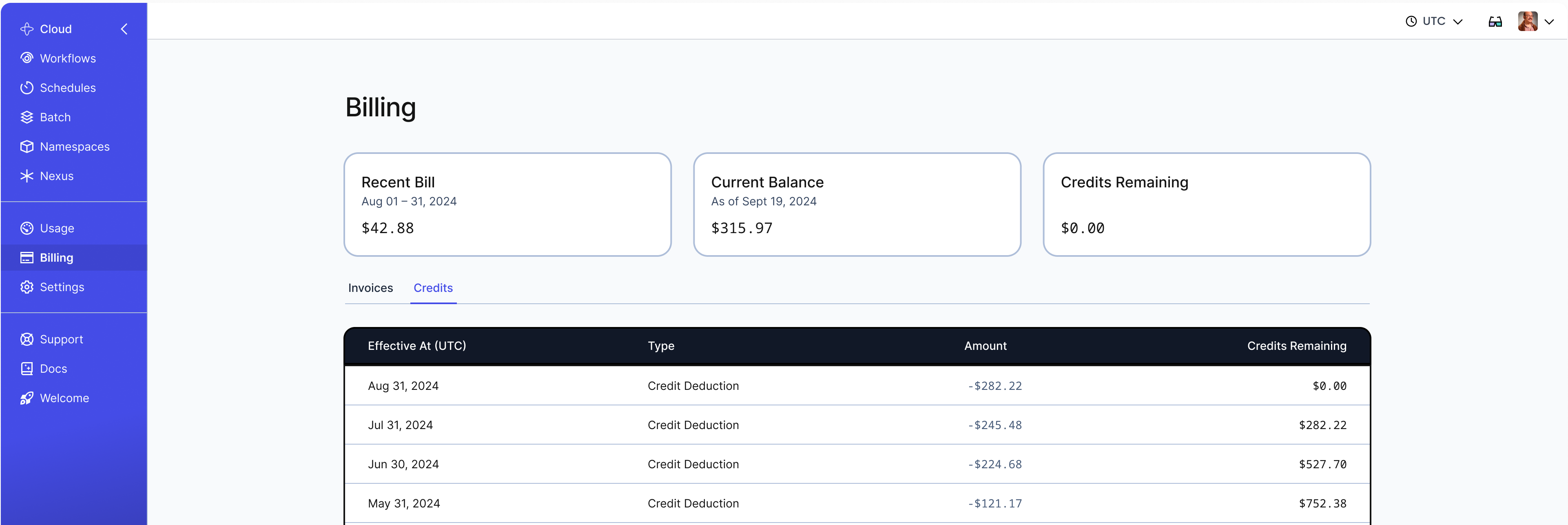
Cost by Namespace
Account Owners can access a cost column on the Usage page. This allows you to monitor your cost on a per Namespace basis. If your organization separates work by Namespace—for development, production, or different products—you can view costs for each.
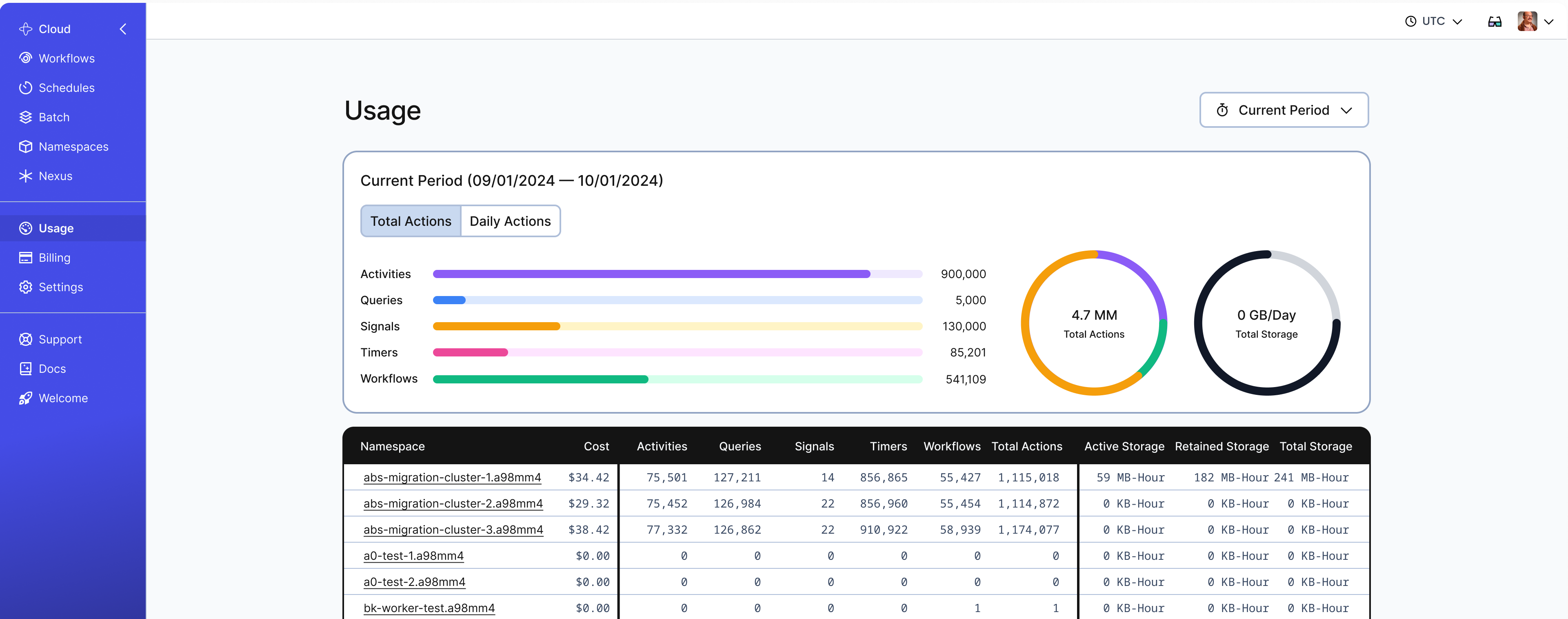
Namespace cost details are not available for "last 90 days" or "last 120 days"
You may download your Invoices prior to this calendar month by clicking the download icon by the date.